FAQ List
- Q.Deleting and Restoring Recordings
- You can delete recordings in the cloud from {+}the web portal site
. For more information, please refer to the following "webex Help Center".
webex Help Center:
{+}Delete or restore a Webex recording - Q.投票:Slido
- Webex Suiteに更新されたことによって、投票および Q&Aは、Slidoを通して提供されるようになりました。
詳細は、Webex ヘルプセンターをご参照下さい。
Webex ヘルプセンター:
{+}投票:Slido - Q.プレゼンテーションまたはドキュメントを共有すると, 縦長の PDF ドキュメントが横長の表示で共有されます
- プレゼンテーションまたはドキュメントを共有すると, 縦長の PDF ドキュメントが横長の表示で共有されてしまう場合の解消方法です。
webex ヘルプセンター:
{+}プレゼンテーションまたはドキュメントを共有すると, 縦長の PDF ドキュメントが横長の表示で共有されます。 - Q.ファイルを共有する
- ファイルをアップロードするか、開いて共有します。 プレゼンタは交代でコンテンツをコントロールできます。 ミーティングの参加者は各自でコンテンツの他のページに移動して、前の内容を確認したり、先を読んだりすることができます。
詳細は、ヘルプセンターをご参照下さい。
webexヘルプセンター:
{+}Webex アプリ | ミーティングでファイルを共有する - Q.「ミーティングを移動」の設定を変更する
- 2つのデバイスから同じミーティングに参加する場合、デフォルトでは、ミーティングは新しいデバイスに移動します。
以下のヘルプセンターのページで設定を変更できます。
webex ヘルプセンター:
{+}Webexアプリ|ミーティングの移動の設定を変更する - Q.macで USBケーブルで接続した iPhoneまたは iPadの画面を共有する
- アプリが Webex Suiteにアップデータされた際にメニューの場所が変わりました。
[iPHoneまたは iPad(有線)]の共有は、[共有]メニューをクリックし[詳細]タブを選択すると実行できます。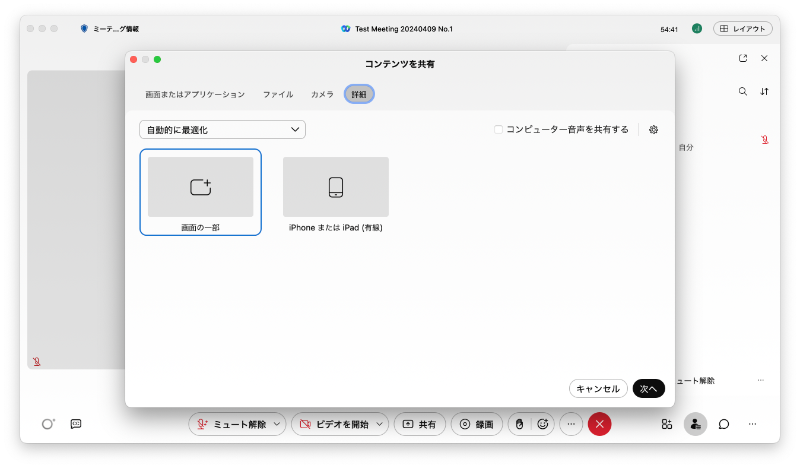
- Q.Data Retention Period in the Cloud
- The default data retention period in the cloud is 360 days. For more information, please refer to the following "webex Help Center".
webex Help Center:
{+}Data retention changes in Webex Suite - Q.How can I let participants view any page of a shared document?
- When using Webex "Share file", you can allow participants to view any page of the shared materials by making the following settings.
"Participant" menu - "Assign Privileges" - "Controls" tab, and check "Any Page"
For more information on how to share, please watch the following video.
Cisco employee channel :
{+}Webexで資料を2つ同時に共有?参加者に好きなページを見てもらう? ファイル共有の方法 (Japanese) - Q.Sharing content
- Share content in meetings, webinars, and events. There are several types of sharing, including screen sharing, application sharing, video content sharing, and file sharing.
For more information, see the Webex Help Center article.
Webex Help Center :
{+}Share content in meetings and webinars - Q.Mac and Webex Compatibility
- For Mac and Webex compatibility, see the WEbex Help Center article.
There is also an article on installing and setting up desktop applications.
Webex Help Center :
{+}Common Questions Regarding Mac and Webex Compatibility - Q.How do I select a screen layout for recording?
- {+}On the Webex portal site for JAIST
, under the "Preferences - Recordings" tab, you can select a recording layout.
For more information, please refer to the Webex Help Center article.
Webex Help Center:
{+}Select the screen layout for recordings in meetings and webinars - Q.How can I join a meeting as a guest?
- This is the procedure for joining a meeting in which you are allowed to join as a guest.
webex Help Center:
{+}Webex App | Join meeting as a guest - Q.How to use Webex Meetings on macOS (Catalina or later)?
- To use the Webex Meetings app on macOS Catalina (version 10.15) or later, you will need to set the security and privacy settings.
Specifically, you need to grant permissions in the following sections.
Go to System Preferences> Security & Privacy> Privacy tab, and enable Cisco Webex Meeting in the following sections.
Microphone section,
Camera section,
Screen Recording section,
Automation section
For details, please refer to the following webex help center page.
webex Help Center :
{+}Support for Cisco Webex Meetings for macOS Catalina
© 2024 Center for Innovative Distance Education and Research

