How to switch accounts when "Confirm your email address" is displayed (only for zoom basic plan users)
This procedure is to switch your individual Zoom account using your JAIST email address to the Zoom account serviced by JAIST.
*If you are using a paid license, we recommend {+}"How to change you email address"
instead of this procedure.
1. Click the "Confirm your email address" button.
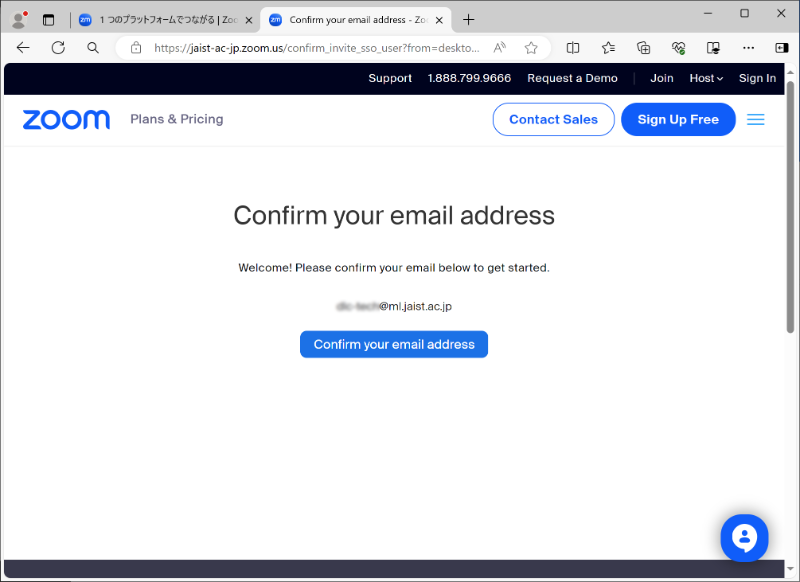
2. An email will be sent to the JAIST email address associated with your Zoom account.
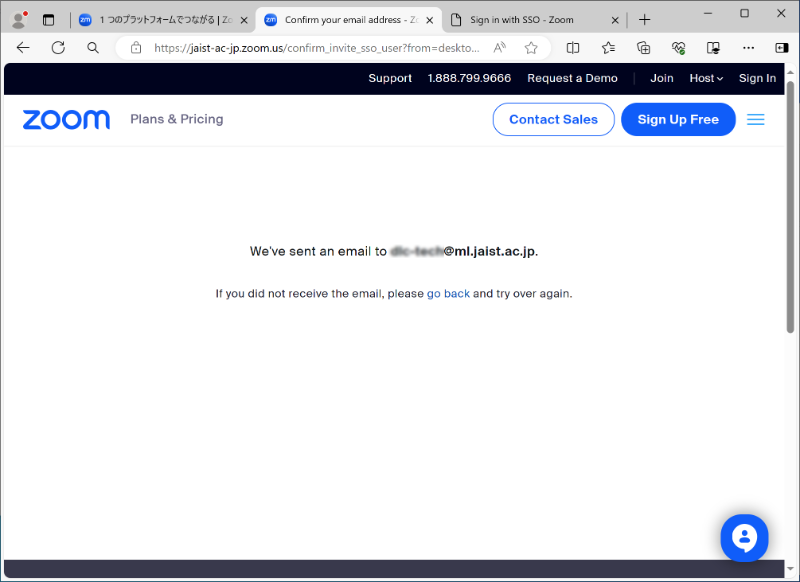
3. Confirm the email with the subject "Confirm the requested change to your Zoom account" and click the "Switch to a new account" button in the body of the email.
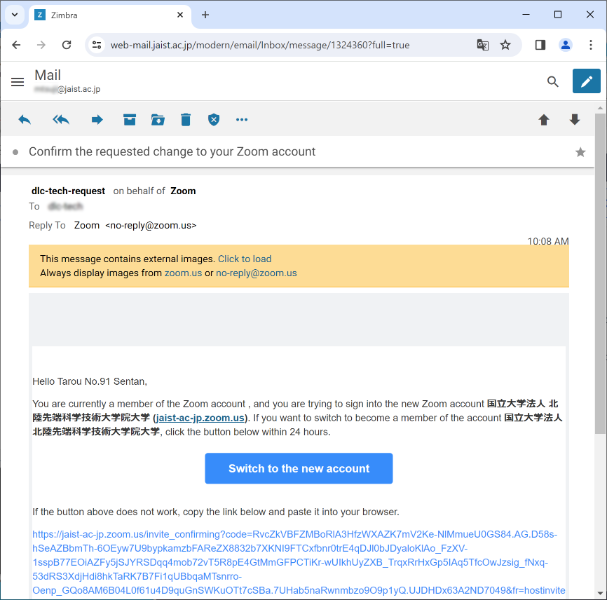
4. A confirmation page will appear asking if you accept the switch to a JAIST Zoom account. If you accept, click the "I Accept My Account Change" button.
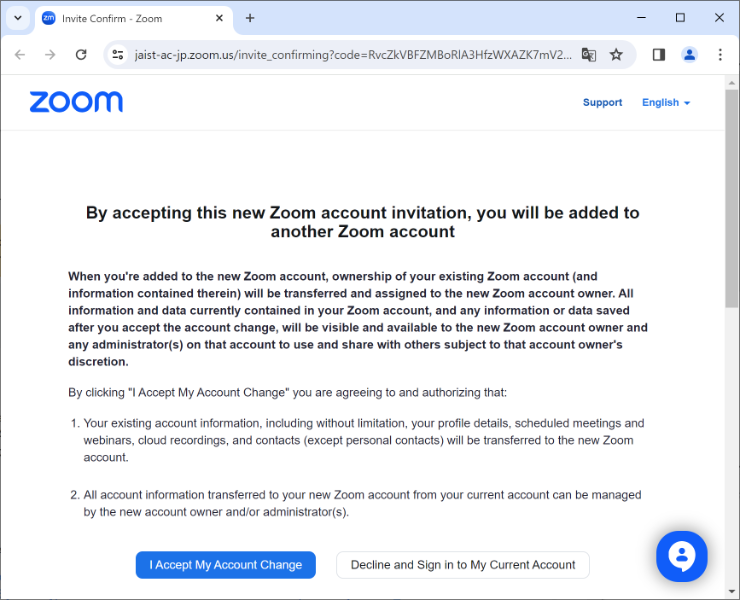
5. The "We are switching your account" page will appear.
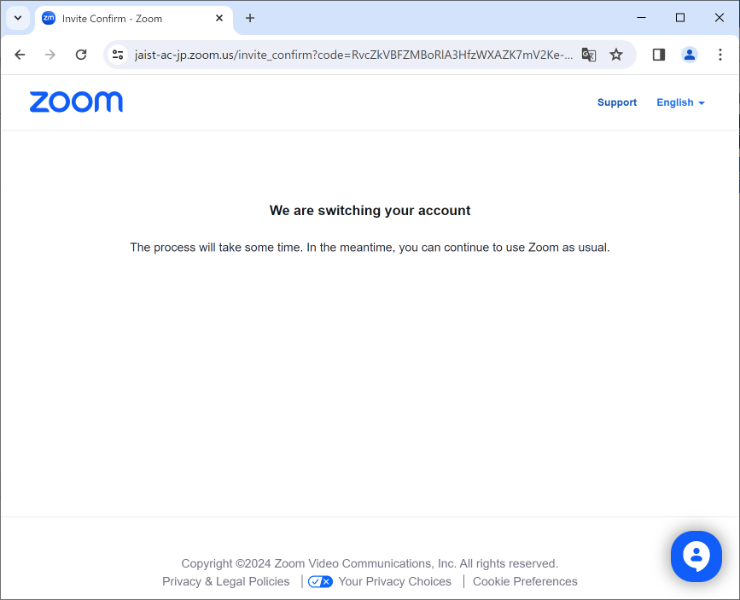
6. After a while, the "Your account has been switched successfully" page will appear. This completes the switch to your JAIST Zoom account.
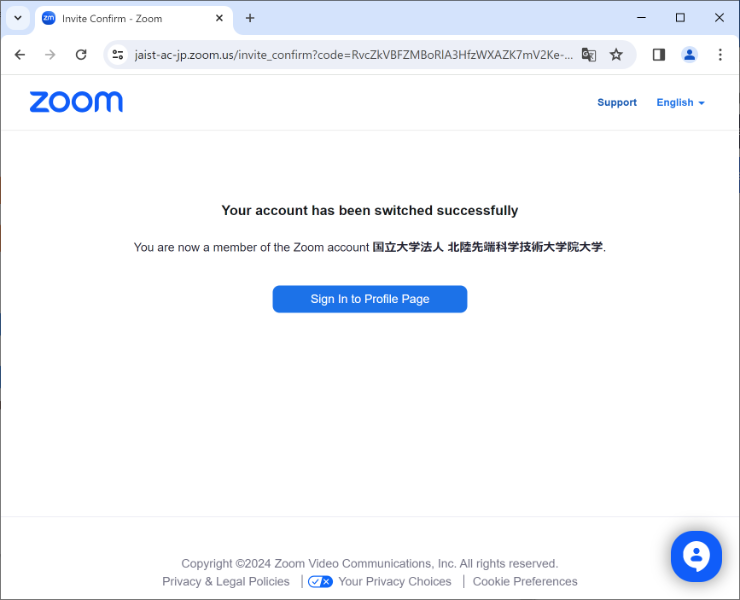
© 2024 Center for Innovative Distance Education and Research

